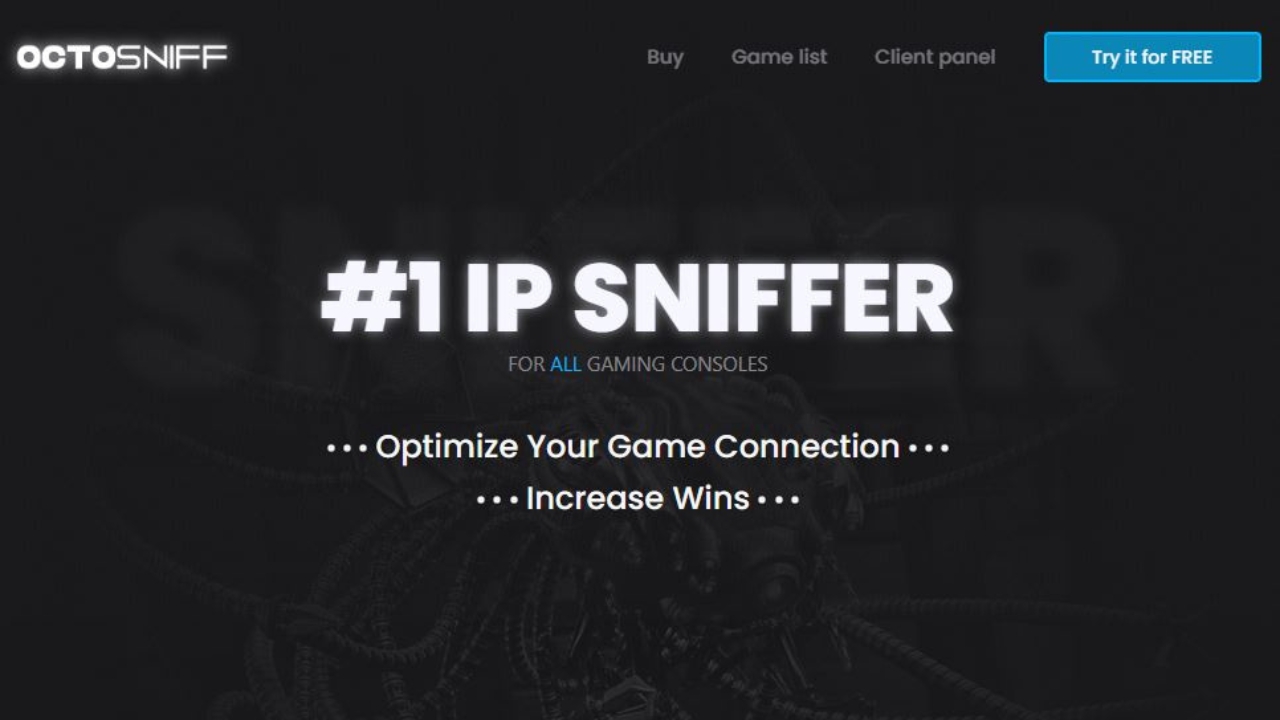Suppose you are a console gamer and play on Playstation or XBOX. Then “Free Octosniff” is the best tool to sniff the IP addresses of gamers playing with you on your console (PS and XBOX).
This is simply a network search tool.
The tool allows you to sniff information from other people/players you are playing with.
Octosniff sniffs the packages and decrypts the usernames they contain. What no tool usually does.
Octosniff Highlights:
- No Jailbreak or mods are required.
- Integrated ARP spoofing.
- Log export function enabled.
- Optimized VPN.
- GEO IP enabled.
- Works on Playstation and XBOX.
- Detailed information can be listed.
- Easy and simple setup.
Download Octosniff Free:
Password: hawk
BUY OCTOSNIFF – Ultimate PS/XBOX IP Sniffer
It only costs $20 to buy the standard tool for your console game. You can even access the ultimate version. Going foremost would cost around $30 if you want to buy it. You can buy it from the button below.
Conclusion:
In this article, we have told you Octosniff’s ultimate toolkit to sniff all your other players’ IP playing with you. You are now aware of everything about this tool.
If you like our content on Octosniff. Be sure to leave a comment below
RESOLVED Is Octosniff Reliable or Not?
Hello, I recently discovered through the darknet a tool named: OctoSniff developed by the creator of Serendipity.
This tool is for recovering players’ IP from meeting on specific Online. (Ex: GTA V ONLINE). But I will not talk about its usefulness or make a presentation. I need an opinion.
I bought and tested the “Tool”.
And it requires, on the one hand, the deactivation of any antivirus and the Firewall of our dear Windows.
Then we have to create an account on NETSEAL. Which will then save our ID through a folder in c//Windows Programs/
This folder is called “Nimoru.” It contains 3 DLL files whose names I don’t remember. And in case of deletion, the tool no longer launches. Note that the antivirus immediately detects the nimoru folder as a virus.
So I ask you (for members with this tool for PS3 OFW/CFW). Did you happen to do something wrong because of this Sniffer? Or is it a trustworthy and only dubious creation?
10.0.0.1 Piso WiFi Pause Time
10.0.0.1 Piso WiFi Pause Time is a feature that allows you to pause the internet on a Piso WiFi connection temporarily. Piso WiFi Vendo is one of the most crucial Internet service providers in the Philippines; established in 2017 and became famous for a while. Piso WiFi is a coin-operated internet service that allows users to connect to the network for a set period. Customers pay for this service at the Piso WiFi 10.0.0.1 Pause Time Vending Machine.
Go to the 10.0.0.1 Piso WiFi log-in page to pause the internet and click the “Pause” button. You can pause the internet for 1, 2, or 3 hours. Once the pause time is up, the internet will automatically resume.
So, what is the 10.0.0.1 Piso WiFi pause time? Please read carefully to find out the answer.
What is the 10.0.0.1 Piso WiFi Pause Time?
Piso WiFi 10.0.0.1 Pause Time is a router that supports simultaneous connections from multiple computers. Its typical settings are public places such as hotels, cafes, and restaurants. You can temporarily maintain your internet connection with the Piso WiFi 10.0.0 fe. This can be helpful if you want to spend less time online or need to take a break.
The Piso WiFi Pause Time feature can be accessed using the router web interface, specifically the “Pause Time” tab. You can choose how long the outage will last and which devices will be affected. After the suspension period is over, your internet connection will automatically reconnect.
Read 192.168.1.1 – Router IP Admin Panel.
Why do people love Ipb Piso WiFi Pause Time?
There is one without. Here’s why people love Ipb Piso WiFi Pause Time:
- For the good guys, it’s an inexpensive way to get online.
- A rate management system solution will make this easy for service providers.
- The IP address 10.0.0.1 is critical because it can be used multiple times.
- It is suitable for handling users, bandwidth and rate time.
- Piso WiFi is crafted so that anyone can use it without frustration.
- The network is free, and users can perform simple Internet operations without an Internet service package.
What are the steps to set up a Piso WiFi with 10.0.0.0.1?
Getting started with 10.0.0.0.1 Piso WiFi is accessible. You only need a router and a modem to connect to the internet. With these two things in place, here are the instructions for setting up the Piso WiFi using 10.0.0.0. 1.
Read 192.168.0.1 – router log-in admin.
How to setup Piso WiFi 10.0.0.0.1
- Connect your router to the network.
- Once done, go to the router’s web-based interface. You can enter this interface by typing “192.168.1.1” in the address bar of your web browser and then pressing the “Enter” button.
- When you access this page on the router’s web-based interface, you’ll be asked for a “Username and Password.”
- After entering your username and password, you must find your router’s user interface’s “Wireless” or “WiFi” section.
- At this point, you have verified to make sure you have entered all the correct information.
- It would help if you pressed the “Save” button to leave the router’s configuration window.
Completed. You can now log into your WiFi router using 10.0.0.1 and the password.
How to log into 10.0.0.1 Piso WiFi?
Connecting to the 10.0.0.1 Piso WiFi is as easy as setting up the network. So once you have set up your Piso WiFi, you can log in using the following steps.
Read OctoSniff | View the IP addresses of other players on your network.
Steps to log into Piso WiFi 10.0.0.0.1
- Open a web browser (Firefox, Chrome, Safari) and log in.
- Copy and paste the IP address or “10.0.0.1” (if a security warning appears) into your browser’s address box and press “Enter”.
- When you do this, you’ll see the log-in page for the 10.0.0.1 website with spaces for your username and password. To log in to 10.0.0.1, enter the default “Username and Password”.
- After entering your log-in information, press the Enter “Log-in” button. You’ll be logged into your router’s admin panel when you do this.
- You can change as many settings as you want or need. These include WiFi, LAN, WAN, passwords, usernames, passphrases, and more.
How do I pause time on my Piso WiFi?
In Piso WiFi, users can pause time to limit their internet usage. In Piso WiFi, pausing time is as easy as the following steps:
- First, visit the Piso WiFi site.
- Log in with your username and password.
- It will only display your information on the dashboard.
- In the upper left corner, there are three horizontal lines.
- Click on them and select “Portal”.
- Then click on “WiFi Options”.
- Now press “Time”.
- Turn on Pause and fill in the other fields.
- Select “Save” to finish.
How to suspend the Piso WiFi vendor?
You can easily pause Piso WiFi Vendo. Here is what you need to do to suspend the Piso WiFi provider –
Pause WiFi Vendo Piso
How to pause Piso WiFi Vendo?
You can easily pause Piso WiFi Vendo. Here is what you need to do to stop the Piso WiFi provider –
Suspend Piso WiFi Provider
Go to your browser and enter 10.0.0.1/admin/ in the address bar.
NOTE: Do not enter 10.0.0.1, as there is no such thing.
When you click “Search,” it takes you to a new site where you can enter your login information. So let them in.
Click “Sign In” to log in.
After logging in, the dashboard will start to display.
The next step is to access the system’s default settings. Just click on the menu icon (three parallel lines) in the upper left corner of the screen.
You’ll find a “Pause Time” or “Auto Pause” button.
After enabling this feature, you can temporarily pause Piso WiFi Vendo.
Read about the best IP Pullers and IP Grabbers for Xbox and PS4/PS5.
Which devices are compatible with Piso WiFi?
All WiFi-enabled devices are compatible with Piso WiFi, eg.